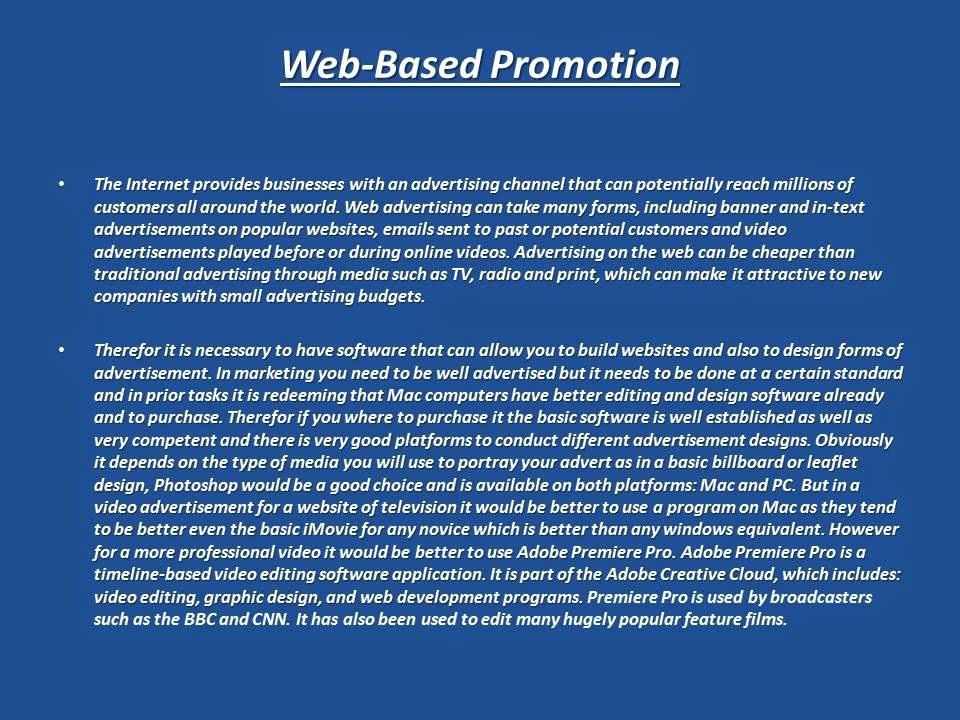Friday, 28 November 2014
Thursday, 20 November 2014
Unit 2 P8
Witness statement
|
||||
Learner
name
|
Alex Wilson
|
|||
Qualification
|
||||
Unit
number and title
|
Unit 2.2 computer systems.
|
|||
Assignment
|
||||
Description of activity undertaken (please be as specific as possible)
|
||||
Using the computer system provided, carry out the following routine
maintenance:
• Create a file structure under user
as follows
A folder labelled with your name and within this folder create 3
folders labelled Home, Work and
Study
• Configure the operating system to
perform the following:
• back-up procedures
• automatic scheduling and deletion
of unwanted data
• Archiving defragmentation
• deleting temporary files
• Cleaning keyboard, mouse, display
screen of the computer provided
• replacing consumables printer paper
in the printer provided
· replacing the damaged mouse
|
||||
Task 4. Undertake routine maintenance tasks on a standalone computer
system. P8
|
||||
How the activity meets the
requirements of the assessment and grading criteria, including how and where
the activity took place
|
||||
Folders with Alex's name and the other folders inside
How to configure the back-up settings.
How to do automatic scheduling and delete unwanted data
How to defragmentation.
How to delete temporary files. How to clean a keyboard.
How to clean a mouse.
How to clean a monitor screen. How to put paper in a printer.
Put the USB from the mouse into the
computer to replace the old one.
Please see images underneath. |
||||
Witness name
|
Ryan Fleming
|
Job role
|
||
Witness signature
|
Date
|
20/11/2014
|
||
Assessor name
|
Phil Wilkinson
|
|||
Assessor signature
|
Date
|
|||
Unit 2 P7
Test
|
Method
|
Expected
Outcome
|
Actual
Outcome
|
Action
Required
|
To ensure
the open Software Applications and to work as intended
|
I
downloaded and installed Skype.
|
I expected
it to open and work appropriately.
|
The
application did so and worked as expected.
|
No action
required.
|
To ensure
the default Folder settings are correct
|
Go into my
documents and check if the default folders are there.
|
Expect to
see folders such as Downloads, Documents and photos etc.
|
My
outcome, I found folders such as Photos, documents, videos etc.
|
No action
required.
|
To ensure
the desktop Shortcuts go to the right place.
|
Drag a
folder on to the desktop to create a shortcut and then double click it to
take you this folder.
|
I expect
for it to take me to the correct folder when I open it.
|
When I
open the folder it takes me to the correct place.
|
No action
required.
|
To ensure
the correct device drivers are installed.
|
Plug in a
device such as a scanner.
|
I expect
the scanner to work with no problem.
|
The
computer won’t load the scanner.
|
I have to
get the disk which came with the driver and upload the data on to the
computer so that the scanner will work.
|
The
correct paper sizes are set for printing.
|
I check to
see if when I go to print a piece of work that the printer is set to print in
A4.
|
I expect
to see the print paper setting is set on A4.
|
I see that
the printer paper setting is set on A4.
|
No action
required.
|
To ensure
the menu options work as intended.
|
I checked
my menu options on work to see if I could save, create a new file etc.
|
I expect
to be able to create new documents, get a help bar and be able to save.
|
I am able
to create new documents, access the help bar and I am able to save.
|
No action
required.
|
To ensure
the correct date and time are set.
|
Check the
bottom corner of the screen to see if date and time are correct. I know this
I searched the national date and time to make sure.
|
I expect
to see the correct date and time in the bottom right corner of my screen.
|
I do see
the correct time in the bottom right corner of my screen however the date was
a couple of days behind.
|
I had to
click on the icon in the bottom right corner of my screen. Where the option
to change date and time came up. After that I selected date and corrected to
the correct day.
|
Subscribe to:
Comments (Atom)